What Happens to Your Data When You Leave Apple?
Table Of Content
- 1. iCloud Data: You Don’t Lose It Instantly
- 2. Apple Photos: High Quality, Hidden Headaches
- 3. Messages and iMessage: Lock It Down Before You Leave
- 4. Apple Subscriptions: No Refunds, No Mercy
- 5. Apple Notes, Contacts, and Calendars: Export or Sync
- 6. Apple Watch Data: Tied to iPhone, Not You
- 7. Apple Pay, Wallet, and App Store Purchases
- 8. The Apple ID Lives On — Even If You Leave
- Conclusion: Apple Doesn’t Make Leaving Easy — But It’s Possible
Leaving Apple’s ecosystem feels liberating — until you realize how deeply your data is tied into it. Whether you’re switching to Android, Linux, or just cutting down on iCloud, knowing what happens to your data when you leave Apple is critical. From photos and messages to subscriptions and backups, here’s how Apple handles your exit — and what you can do to take control of your digital footprint.
1. iCloud Data: You Don’t Lose It Instantly
When you stop using your iPhone or Mac, your iCloud data doesn’t just disappear — but access becomes limited.
- iCloud storage remains active as long as you pay for it.
- Once you cancel your iCloud+ subscription:
- You have 30 days to download or move your data.
- After 30 days, Apple may delete anything that exceeds the free 5GB limit.
✅ What to do:
Before canceling iCloud+, download your:
- Photos & videos (via iCloud.com or Photos app)
- Files (via iCloud Drive)
- Notes, Reminders, Contacts, Calendar (export options available)
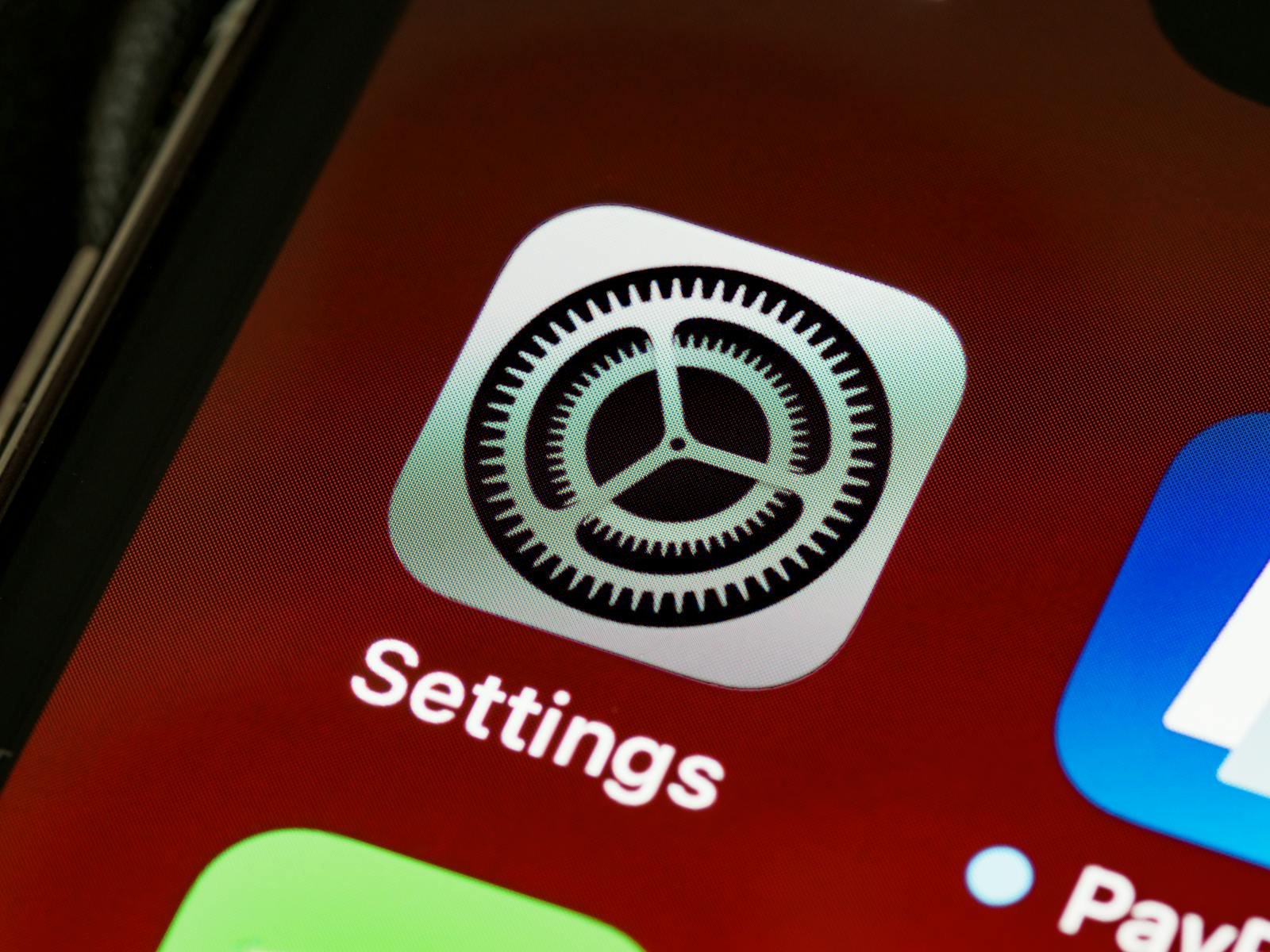
2. Apple Photos: High Quality, Hidden Headaches
Apple Photos doesn’t make exporting easy. Unlike Google Photos, there’s no one-click export to other platforms.
- Shared albums do not export — you must manually save items.
- HEIC format may not be compatible with Android or Windows.
✅ What to do:
- Convert HEIC to JPG using Apple Photos or free tools before transferring.
- Use Apple’s Data & Privacy export tool to download your photo archive:
https://privacy.apple.com
3. Messages and iMessage: Lock It Down Before You Leave
iMessage is the biggest data trap in Apple’s ecosystem.
- If you don’t deregister iMessage, you may stop receiving texts after switching phones.
- iMessage conversations are not easily exportable — no native way to download them in readable format.
✅ What to do:
- On your iPhone:
Settings → Messages → Turn off iMessage - Already left? Deregister at:
https://selfsolve.apple.com/deregister-imessage
4. Apple Subscriptions: No Refunds, No Mercy
Apple ties many of your paid services to your Apple ID:
- Subscriptions like iCloud+, Apple Music, Apple TV+, News+, etc., won’t carry over to Android or other platforms.
- Cancelled subscriptions remain active until the billing cycle ends, but Apple rarely issues refunds for early cancellation.
✅ What to do:
- Head to Settings → [Your Name] → Subscriptions and manually cancel anything you no longer need.
- Export playlists from Apple Music using tools like SongShift or TuneMyMusic if you’re switching to Spotify, YouTube Music, etc.
5. Apple Notes, Contacts, and Calendars: Export or Sync
- Notes can be exported one by one or bulk-downloaded via iCloud.com.
- Contacts & Calendars can be synced via CardDAV and CalDAV with third-party clients like Thunderbird or Android apps.
✅ What to do:
Export these manually if you’re going to Google, Microsoft, or open-source solutions.
6. Apple Watch Data: Tied to iPhone, Not You
If you leave Apple, your Watch becomes a paperweight — it requires an iPhone to function, and its data isn’t portable.
- Health and fitness data live in Apple Health, not the cloud (unless backed up to iCloud).
- You can’t export Apple Watch backups to another device/platform.
✅ What to do:
If you want your health data:
- Use the Apple Health Export feature (JSON/XML format).
- Import it to Android-compatible fitness apps using third-party tools.
7. Apple Pay, Wallet, and App Store Purchases
- Your Apple Wallet and Apple Pay data are wiped when you remove cards or reset the device.
- App Store purchases (paid apps, in-app purchases) are tied to your Apple ID and cannot be transferred to Android.
✅ What to do:
- Record any active subscriptions or app licenses you need.
- If you used Apple Wallet for tickets or passes, save PDF versions or transfer them to Google Wallet equivalents.
8. The Apple ID Lives On — Even If You Leave
Even if you ditch Apple hardware, your Apple ID stays active unless you delete it.
- This means your data (in some form) still lives on Apple’s servers.
- You can log in anytime at https://appleid.apple.com
✅ Want a clean break?
- Use the Delete Apple ID option from Apple’s Data & Privacy portal:
https://privacy.apple.com

Conclusion: Apple Doesn’t Make Leaving Easy — But It’s Possible
Apple’s ecosystem is built on seamlessness, not portability. That’s by design.
If you’re switching ecosystems, you’ll need to manually export, convert, and sometimes rebuild parts of your digital life. The good news? Once you’re out, you’re free to build a more open, cross-platform setup that you actually own.



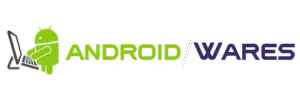




No Comment! Be the first one.