Unlocking the Potential of Your Samsung S25 Ultra: Tips, Tricks, and Essential Settings
Table Of Content
- Introduction to the Samsung S25 Ultra
- Essential First Steps: Initial Setup Tips
- Optimizing Settings for Performance
- Exploring Hidden Features and Gems
- Customizing Your User Interface
- Managing Apps and Storage Efficiently
- Enhancing Security and Privacy Settings
- Tips for Advanced Camera Usage
- Regular Maintenance and Updates
Introduction to the Samsung S25 Ultra
The Samsung S25 Ultra represents a significant advancement in smartphone technology, embodying the fusion of innovative features and powerful performance. This flagship device is designed for users who demand exceptional capabilities from their mobile devices, thereby setting a new standard in the smartphone market. With its magnificent 6.8-inch Dynamic AMOLED display, the S25 Ultra offers a stunning visual experience characterized by vibrant colors and deep contrasts. Furthermore, the screen supports a 120Hz refresh rate, ensuring smooth navigation and an enjoyable viewing experience, especially when consuming high-definition media.
Under the hood, the Samsung S25 Ultra is powered by an advanced processor, which not only enhances processing speed but also optimizes power efficiency. With multiple RAM options available, this smartphone excels in multitasking, allowing users to switch between applications seamlessly. Its robust battery life is another standout feature, enabling users to stay connected and productive throughout the day without frequent recharging. Complementing its performance is a sophisticated camera system that includes a 200-megapixel main lens, ensuring stunning photography even in low light conditions. This versatility makes the S25 Ultra an ideal choice for both casual users and photography enthusiasts.
In addition to its hardware capabilities, the Samsung S25 Ultra comes preloaded with various software enhancements designed to improve user experience. Features such as One UI offer intuitive navigation and personalization, allowing users to tailor their device to suit individual preferences. Moreover, the inclusion of 5G connectivity guarantees faster download and streaming speeds, ensuring that users can keep pace with today’s digital demands. As we delve deeper into optimizing the settings on the S25 Ultra, understanding these foundational features will enable users to unlock the full potential of this remarkable smartphone.

Essential First Steps: Initial Setup Tips
Unboxing a new Samsung S25 Ultra is an exciting experience, but to ensure that you fully enjoy its capabilities, proper initial setup is essential. The first step is to power on the device and select your preferred language. Following this, the smartphone prompts you to connect to a Wi-Fi network. Connecting to Wi-Fi is crucial as it allows you to download necessary updates and apps right after setup. Look for your home network, enter the password, and establish a connection. This seamless initial setup lays the groundwork for an optimal user experience.
Once connected to Wi-Fi, the next step involves signing into your Samsung account. If you do not have an account yet, this is a good time to create one, as it links your device to the Samsung ecosystem and enables features such as cloud storage and backup services. Simply enter your email and password, and you will have access to a suite of applications designed to enhance your device’s functionality. Signing in is also vital for accessing the Google Play Store, where you can download additional applications.
Security is a significant concern in today’s digital age, and setting up security features on your Samsung S25 Ultra is imperative. The device offers multiple options for security, including facial recognition and fingerprint scanning. To set up facial recognition, navigate to the settings menu and select “Biometrics and Security.” Follow the on-screen instructions to capture your facial data. Similarly, for fingerprint scanning, enroll your fingerprints by placing your finger on the designated scanner multiple times for optimal recognition. These security measures not only protect your information but also provide a quick and convenient method to unlock your device.
Optimizing Settings for Performance
To unlock the full potential of your Samsung S25 Ultra, optimizing settings for performance is essential. One of the first adjustments to consider is the display resolution and refresh rate. By default, the device may be set to a high-resolution mode for stunning visuals; however, this can impact battery life and performance. Navigating to the display settings, users can select between different resolutions and set the refresh rate to 60Hz, reducing power consumption while still retaining a satisfactory visual experience for everyday tasks. For users engaged primarily in gaming or media consumption, switching to a higher refresh rate may provide a smoother experience, especially if battery life is not a concern.
Another critical aspect of performance optimization involves managing app permissions. Many applications request access to various features that may lead to excessive background activity and battery drainage. By reviewing and adjusting these permissions, users can limit apps from consuming unnecessary resources. This can be done by accessing the ‘Apps’ section in settings, selecting specific apps, and fine-tuning their permissions. Such adjustments not only enhance performance but also improve overall security.
Additionally, optimizing battery life plays a pivotal role in elevating your device’s performance. Samsung’s S25 Ultra comes equipped with several power-saving modes that significantly extend the battery life without sacrificing functionality. Users can activate these modes in the battery settings, opting for options like ‘Medium Power Saving’ or ‘Maximum Power Saving’ to restrict background activity and reduce screen brightness. Moreover, users can manage connectivity features such as Bluetooth, GPS, and Wi-Fi, ensuring they remain functional only when needed. Together, these settings adjustments can lead to a more responsive and efficient device, allowing users to harness the capabilities of their Samsung S25 Ultra effectively.
Exploring Hidden Features and Gems
The Samsung S25 Ultra is not just a flagship device due to its exquisite design and performance; it is also replete with hidden features that can significantly enhance the user experience. One such feature is Samsung DeX, which transforms your smartphone into a desktop-like environment. By connecting the S25 Ultra to a monitor via HDMI, users can access their apps and manage tasks in a larger format. This feature is particularly beneficial for professionals who require multitasking capabilities while on the go. Connecting a keyboard and mouse further elevates productivity, enabling seamless document editing or presentations directly from the device.
Additionally, the customizable edge panel is another gem that can streamline access to frequently used applications or tools. Users can tailor the edge panel to include shortcuts to selected apps, contacts, or even tools like a ruler or clipboard. This feature not only saves time but also provides enhanced convenience, allowing for quick swipes to access essential functionalities without navigating through menus.
Moreover, the advanced camera settings available in the Samsung S25 Ultra provide photographers with a plethora of options to capture high-quality images. Features such as Pro Mode, Super Steady video, and Night Mode can be fine-tuned to achieve desired effects, whether in bright daylight or low-light conditions. The ability to manually adjust ISO, shutter speed, and focus empowers users to experiment creatively, allowing them to get the most out of their mobile photography experience.
These hidden features illustrate that the Samsung S25 Ultra is not just a tool for communication but a versatile device that can cater to various aspects of both productivity and creativity. By exploring these options, users can unlock their device’s full potential, leading to a richer and more engaging smartphone experience.
Customizing Your User Interface
The Samsung S25 Ultra offers a highly customizable user interface that enables users to tailor their mobile experience according to personal tastes and preferences. Personalizing the layout and appearance of the device can enhance usability and provide a more enjoyable interaction with various applications and features. One of the primary methods for users to modify their interface is through changing themes. By navigating to the ‘Themes’ section in the Galaxy Store, users can browse, download, and apply a variety of themes that influence colors, icons, and overall aesthetic. This allows individuals to choose a design that resonates with their style or mood.
Adjusting the home screen layout is another crucial aspect of personalization. Users can select the arrangement of app icons and widgets to optimize space and accessibility. Long-pressing on the home screen provides options to add widgets, adjust grid sizes, and even create multiple home screen pages. This customization empowers users to prioritize their frequently used apps and organize their device in a way that simplifies navigation. Additionally, the Samsung S25 Ultra allows users to change the app drawer settings, which can further streamline how applications are accessed.
Moreover, customizing notifications can significantly elevate the user experience. Users have the ability to alter notification settings for individual applications, determining how and when they receive alerts. This includes modifying the sound of notifications, utilizing or disabling pop-up alerts, or changing vibration patterns. By tailoring notifications, users can maintain focus and minimize distractions, particularly in professional or academic settings.
In conclusion, the customization options available on the Samsung S25 Ultra facilitate a tailored user interface that reflects individual preferences and improves overall usability. Taking advantage of these features allows users to create a mobile environment that is uniquely their own.
Managing Apps and Storage Efficiently
Efficient management of apps and storage on your Samsung S25 Ultra is crucial for maintaining optimal performance and ensuring a seamless user experience. The first step in this process is organizing your apps effectively. You can utilize the app drawer feature to categorize apps into folders based on your needs, such as productivity, entertainment, and social media. This categorization not only declutters your home screen but also allows for faster access to frequently used applications.
Another useful feature is app grouping, which you can enable by long-pressing an app icon and dragging it onto another application. This creates a folder where related apps can reside together. For instance, if you have several fitness applications, grouping them can simplify access and improve your workflow when managing your health routines. Customizable folders can be renamed to better reflect their purpose, enhancing the overall efficiency of app management.
Storage optimization is equally important when it comes to managing your device effectively. Regularly review your downloads and remove unnecessary files to free up space. Samsung S25 Ultra offers built-in tools that allow users to identify large files and applications that consume excessive storage. It is advisable to uninstall bloatware, which refers to pre-installed apps that you may not use, thus reclaiming valuable storage space. By navigating to the Settings menu, you can access the Apps section, where you can disable or uninstall unwanted applications.
Your Samsung S25 Ultra is equipped with features designed to streamline the management of your apps and storage. By implementing these strategies, you can enhance your device’s performance and enjoy a smoother, more responsive experience. Remember, efficient app and storage management not only improves system functionality but also contributes to your overall satisfaction with the device.
Enhancing Security and Privacy Settings
In today’s digital age, ensuring the security and privacy of your Samsung S25 Ultra is paramount. With the wealth of personal information stored on mobile devices, taking precautionary measures is essential. One effective way to bolster device security is by activating two-factor authentication (2FA). This adds an additional layer of protection, requiring users to verify their identity through a secondary device or app, which greatly reduces the risk of unauthorized access to personal data.
Furthermore, managing app permissions is a critical step in safeguarding your privacy. The Samsung S25 Ultra allows users to control which apps have access to sensitive information such as location, contacts, and camera. Regularly reviewing and adjusting these permissions helps in minimizing potential vulnerabilities. Users should only grant permissions to apps that absolutely require them for functionality, thereby limiting exposure of sensitive information.
Another powerful feature available on the Samsung S25 Ultra is the Secure Folder. This feature creates a separate, encrypted space on your device, where you can store sensitive files, images, and applications. By utilizing the Secure Folder, users can keep their most private information safe from prying eyes. It employs Samsung Knox technology, offering an extra layer of defense against unauthorized access. To enable this feature, users must navigate through the settings, allow the necessary permissions, and select which files or apps they wish to secure.
Lastly, keeping your device’s software up to date is crucial in maintaining security. Samsung regularly releases security updates and patches that address vulnerabilities. Therefore, checking for updates frequently will ensure that your Samsung S25 Ultra is equipped with the latest protective measures, ultimately reinforcing your device’s overall security and privacy.
Tips for Advanced Camera Usage
The Samsung S25 Ultra is equipped with an impressive camera system that offers a range of advanced features designed to enhance your photography and videography experience. Mastering these features can lead to stunning results that showcase the full potential of this device.
One of the most powerful tools available on the S25 Ultra is the Pro Mode. This mode allows you to manually adjust settings such as ISO, shutter speed, and focus, providing greater control over your photography. To utilize Pro Mode effectively, familiarize yourself with the histogram feature, which helps you understand exposure levels. Experimenting with different settings in various lighting conditions can lead to remarkable shots that reflect your unique artistic vision.
Another noteworthy feature is Super Steady Video, which significantly reduces camera shake when recording videos. Activating this mode is simple; just select it in the video recording options, ensuring your footage is smooth even during fast-paced activities. For the best results, maintain a comfortable filming distance and avoid abrupt movements while capturing your subject. This allows the S25 Ultra to utilize its advanced stabilization technology to its fullest.
Night mode is also an excellent feature that enhances low-light photography. When shooting in dim conditions, Night mode combines multiple exposures to produce brighter images with improved detail. To optimize your night photography, use a tripod to minimize movement, allowing the camera to collect ample light. Remember to be patient; the longer exposure time can reveal stunning details in scenes that would otherwise remain hidden.
Utilizing these advanced settings on your Samsung S25 Ultra can significantly elevate your photography and videography skills. By embracing Pro Mode, Super Steady Video, and Night mode, you can capture breathtaking images and videos, turning everyday moments into works of art. As you become more proficient with these tools, your ability to creatively express yourself through your smartphone’s camera will only improve.
Regular Maintenance and Updates
To ensure optimal performance of your Samsung S25 Ultra, regular maintenance and software updates are crucial. Keeping your device updated is essential not only for accessing new features but also for improving security and device stability. The latest updates often contain patches that fix bugs or vulnerabilities discovered since the previous version, thus keeping your device safer from potential threats.
To check for software updates on your Samsung S25 Ultra, navigate to the device’s Settings menu. Scroll down to the “Software update” option, where you can easily see if an update is available. If there is an update, follow the on-screen instructions to download and install it. It is advisable to connect to a Wi-Fi network to avoid excessive data usage during this process.
In addition to updates, clearing the cache regularly can enhance your Samsung S25 Ultra’s performance. Cached data can accumulate over time, leading to sluggishness and reduced app responsiveness. To clear the cache, go to Settings, tap on “Storage,” and select the “Cached data” option. Confirm the action to remove the cached files across all apps, which usually results in additional storage space and improved performance.
If issues persist even after updating and clearing the cache, a factory reset might be necessary. While this action is drastic and should only be taken as a last resort, it can resolve persistent problems by resetting the device to its original state. To perform a factory reset, navigate to Settings, select “General management,” and choose “Reset.” From there, select “Factory data reset,” keeping in mind that this will erase all personal data on the device.
Adhering to these maintenance tips ensures that your Samsung S25 Ultra remains efficient and functional throughout its lifespan. Regular updates, cache clearing, and occasional factory resets are integral to preserving the longevity and overall performance of your device.
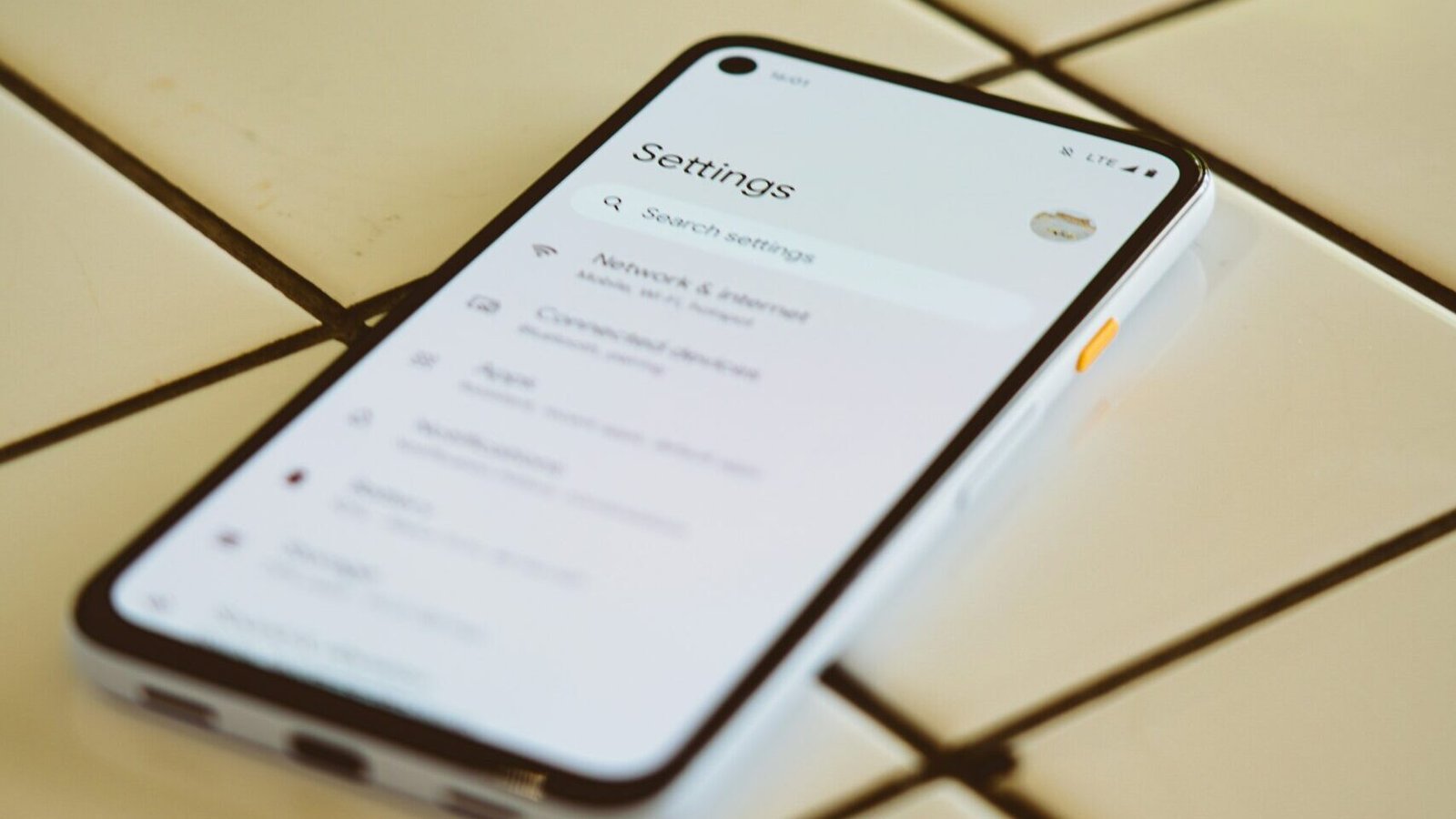


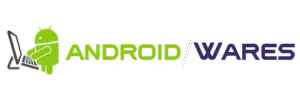




No Comment! Be the first one.