Introduction to Android Rooting: Step by Step Guide
Table Of Content
- Introduction to Android Rooting
- Preparing for Rooting: What You Need
- Researching Your Device Model and Version
- Unlocking the Bootloader: A Crucial Step
- Choosing the Right Rooting Method
- Executing the Rooting Process: Step-by-Step Instructions
- Post-Rooting: Verifying Root Access and Initial Cleanup
- Troubleshooting Common Issues During Rooting
- Maintaining Your Rooted Device: Tips and Best Practices
Introduction to Android Rooting
Rooting an Android phone refers to the process of gaining administrative access, often referred to as “root access,” to the device’s operating system. This access allows users to bypass certain restrictions imposed by manufacturers and carriers, granting them the ability to modify system files, install custom ROMs, and enhance device performance in ways not typically permitted. Rooting provides an avenue for further customization, enabling users to tailor their devices to suit their individual preferences and needs.
Many Android users consider rooting their devices for various reasons. One of the primary motivations is the desire for enhanced control over their device. Rooting can unlock features that are otherwise restricted, allowing the installation of powerful applications that can improve multitasking, battery management, and system performance. Furthermore, advanced users often seek to remove pre-installed applications that may not be useful, commonly referred to as bloatware. The ability to fully customize interfaces and improve general usability makes rooting an appealing option for tech-savvy individuals.
However, while there are distinct benefits to rooting an Android phone, there are also inherent risks. One significant concern is the possibility of voiding the device’s warranty, as many manufacturers do not support rooted devices. This can lead to potential challenges in receiving service or software updates. Additionally, rooting can expose devices to security vulnerabilities if proper precautions are not taken, particularly when installing unfamiliar applications. A poorly executed rooting process can also lead to software instability or, in extreme cases, render the device inoperable.
In essence, rooting is a double-edged sword that offers both customization and performance enhancements while simultaneously posing risks that users must carefully consider. Understanding both the advantages and potential drawbacks is crucial for anyone contemplating this modification to their Android device.
Preparing for Rooting: What You Need
Rooting an Android phone is a procedure that can enhance the capabilities of your device, but it is vital to prepare adequately before undertaking the process. By gathering the essential tools, you can ensure a smoother experience and minimize potential risks. The key equipment you will need includes your Android phone, a computer, a USB data cable, and the requisite software.
Your Android device serves as the foundation for this process. It is advisable to check the model and software version to ensure compatibility with the rooting procedure you intend to execute. Additionally, ensure that your phone is charged to at least 70% to avoid interruptions during the process.
A computer is essential for downloading the required rooting software and transferring files between devices. Your computer should have a stable internet connection, as you may need to download various components or software updates. Familiarity with your computer’s operating system, whether Windows or macOS, may also play a role in a seamless experience.
The USB data cable allows you to connect your Android phone to the computer, enabling the exchange of files and the execution of commands necessary for rooting. Ensure that the cable is in good condition to avoid disconnections or data transfer issues during the process.
Regarding software, there are several options available, including programs like Odin, Magisk, or SuperSU — each suitable for different models and purposes. Additionally, researching rooting methods specific to your device can significantly aid in selecting the appropriate tools. It is crucial to download software from reputable sources to reduce the risk of malware. Before rooting, you should also back up your data, as this step safeguards against potential data loss during the rooting process.
Researching Your Device Model and Version
Before initiating the rooting process of your Android phone, understanding your specific device model and Android version is crucial. The success of rooting and the method you choose can depend significantly on these factors. Firstly, to identify your device model, navigate to the ‘Settings’ menu, scroll down to ‘About phone,’ and select this option. Here, you will find the model number clearly listed, usually in the format of letters and numbers, such as ‘SM-G950F’ for Samsung devices, or ‘Pixel 4’ for Google Pixel phones.
Next, it is equally important to determine the Android version currently running on your device. In the ‘About phone’ section, you can also find the Android version displayed, often labeled as ‘Android version’ or similar. Rooting methods vary not only by device model but also by the Android version; for instance, methods available for Android 10 may differ significantly from those applicable to Android 13. Awareness of the widely adopted versions relative to your model can help to streamline the rooting process.
Once you have gathered this information, it is advisable to seek out reliable resources that specifically discuss rooting methods tailored for your device model and Android version. Websites such as XDA Developers, Android Central, or even device-specific forums can be invaluable. In these spaces, users often share their experiences, tutorials, and rooting tools. Additionally, ensure that you check for user feedback and ROM compatibility to avoid any malicious software or incompatibility issues. Such thorough research will not only build your confidence but also equip you with the right tools for a successful root experience.
Unlocking the Bootloader: A Crucial Step
The process of unlocking the bootloader is a fundamental prerequisite for rooting your Android device. It allows users to gain access to the device’s firmware and make modifications that are not permitted by default. However, it is essential to note that unlocking the bootloader may void your warranty and potentially expose your device to security risks. Hence, it is vital to carefully consider the implications before proceeding.
To unlock the bootloader, begin by enabling Developer Options on your Android device. Navigate to Settings, scroll down to About Phone, and tap on Build Number seven times. This will activate Developer Options, which can be accessed back in the main settings menu. Within Developer Options, enable OEM Unlocking and USB Debugging.
Next, you will need to install ADB (Android Debug Bridge) on your computer, which allows you to communicate with your device. Download ADB from a trusted source and follow the installation instructions provided. Once installed, connect your device to your computer via a USB cable. Open a command prompt on your computer, and use the command adb devices to ensure your device is recognized.
After confirming the connection, the next step is to enter the fastboot mode. To do this, reboot your device while holding the appropriate key combination (varies by manufacturer) until you reach the bootloader screen. In this mode, you can proceed by using the command fastboot oem unlock or fastboot flashing unlock, depending on your phone’s manufacturer. Be cautious, as this action will erase all data on your device.
For manufacturer-specific bootloader unlocking guides, it is recommended to visit the official websites of your device’s maker. Each brand may have its unique procedures, and following these guidelines will help ensure a smooth unlocking process. As you prepare to root your Android phone, unlocking the bootloader remains an indispensable step towards customizing your device to meet your needs.
Choosing the Right Rooting Method
Rooting an Android phone can significantly enhance its functionality, but the process varies based on the device model and the user’s technical proficiency. Various rooting methods are available, each with its advantages and disadvantages, making it essential for users to select the most suitable one for their needs.
One of the most popular rooting methods is Magisk. This systemless rooting tool allows users to modify the Android OS without altering the system partition, which is crucial for maintaining the integrity of applications like Google Pay and Netflix. Additionally, Magisk offers a built-in feature called MagiskHide, which can help users bypass some security measures that might otherwise block rooted devices. However, users should be aware that installing Magisk may require an unlocked bootloader, which could void the warranty of certain devices.
Another commonly used method is SuperSU. This tool has been a staple in the rooting community for several years, offering robust management of root permissions. While SuperSU is effective, its reliance on modifying the system partition means that users may face challenges with specific apps that detect rooted environments. Moreover, some users have reported issues during the installation process, particularly with newer Android versions.
For those looking for an easier approach, one-click root applications have gained traction. These tools, such as KingoRoot or One Click Root, require minimal technical knowledge and often simplify the rooting process to a single button press. However, this convenience comes at the cost of reliability and effectiveness. Many one-click solutions may not support every device or Android version, and they can pose security risks if not obtained from reputable sources.
In light of the varying rooting methods available, it is essential for users to research their device’s compatibility and the implications of each option. An informed decision can enhance the rooting experience while maintaining device functionality.
Executing the Rooting Process: Step-by-Step Instructions
Rooting your Android phone is a significant procedure that grants you elevated privileges on your device. Before proceeding, ensure that you have selected the appropriate method for your particular smartphone model to facilitate a smooth rooting process. Here’s a comprehensive guide to executing the steps involved.
First, you need to prepare your Android device. Begin by backing up all crucial data; this should include contacts, messages, and any important files, as rooting can sometimes lead to data loss. Once your data is safe, enable ‘Developer Options’ by navigating to ‘Settings’ > ‘About Phone’ and tapping ‘Build Number’ seven times. After this, go back to ‘Settings’ > ‘Developer Options’ to activate ‘USB Debugging’. This step is vital for allowing your computer to communicate with your device during the rooting procedure.
Next, download the required rooting toolkit for your selected method. Popular choices include KingoRoot, Magisk, or SuperSU. Ensure you download from the official sites to avoid malware. If using a PC, connect your Android device via USB and install the necessary drivers. Depending on the rooting method, you may need to execute commands via ADB (Android Debug Bridge). For this, open a command prompt on your PC and enter the command ‘adb devices’ to verify that your device is recognized.
Once ready, follow the specific instructions provided by the rooting tool. This generally involves running the tool and following the on-screen prompts. Certain methods require you to reboot your device, while others may request further confirmation. It is essential to follow the instructions carefully and not to skip any steps to minimize the risk of errors. Upon completion of the rooting process, you should be able to verify root access by using applications such as Root Checker.
In conclusion, executing the rooting process requires careful preparation and adherence to instructions. By following these steps diligently, you can gain root access to your Android device effectively.
Post-Rooting: Verifying Root Access and Initial Cleanup
After successfully rooting your Android device, it is essential to verify that root access has been granted. This confirmation ensures that you can take full advantage of the potential benefits that come with root access. One of the most effective ways to check your root status is by utilizing specialized applications designed for this purpose. The most popular option is the Root Checker app, which is available for free on the Google Play Store. Once installed, open the app, and it will run a series of tests to determine if your device is rooted. If the rooting process was successful, the application will display a positive confirmation, allowing you to proceed confidently.
In addition to the Root Checker, several other applications can assist in confirming root access. Tools like SuperSU or Magisk Manager provide additional functionalities, including the ability to manage and grant root permissions to other apps. After verifying your root access, you may encounter apps prompting for root access. This includes customizations or backup utilities that require elevated privileges to operate effectively.
Following this verification process, it is crucial to conduct initial cleanup to maintain optimal device performance. This can include deleting unnecessary tools or files that you used during the rooting process. If you utilized a rooting tool or application, consider uninstalling them to free up storage space and minimize security risks. Additionally, review applications that were automatically installed along with your root management tool. It is advised to carefully – and selectively – uninstall any applications that may no longer be essential. Keeping your device clutter-free will enhance its overall performance and functionality, ensuring that you can enjoy the advantages of rooting without any unnecessary hindrances.
Troubleshooting Common Issues During Rooting
Rooting an Android phone can sometimes lead to various challenges that may disrupt the process or cause the device to become unresponsive. Understanding common issues and having potential solutions at hand can make the rooting experience more manageable. One frequent problem users encounter is a failed rooting attempt. This may happen due to the incompatibility of the rooting tool with the specific Android version or device model. To resolve this, double-check that the rooting tool you are using supports your device. Upgrading your device’s software to the latest version or using a different rooting method might also help mitigate this issue.
Another common issue is an unresponsive device. If your Android phone becomes stuck in a boot loop, it often indicates a problem with the flashing process. In such cases, performing a hard reset may restore functionality. To execute a hard reset, power off your device, then press and hold the designated buttons for recovery mode. This varies between devices, so consulting specific instructions for your model is crucial. After accessing recovery mode, you can attempt to clear cache or perform a factory reset, both of which can help resolve the boot loop.
Sometimes, users may experience issues with root management applications. These applications are essential for managing root permissions, and if they become unresponsive, it can lead to further complications. Reinstalling the root management app, or using an alternative, might resolve the issue. Additionally, ensuring that your device has adequate battery life during the rooting process can prevent unforeseen shutdowns that might complicate rooting further. As a last resort, if significant problems persist, consider seeking support from forums or communities that specialize in Android rooting for additional guidance. Addressing these common issues effectively can lead to a hassle-free rooting experience.
Maintaining Your Rooted Device: Tips and Best Practices
Maintaining a rooted Android device requires a careful approach to ensure both functionality and security. Once a device is rooted, users gain access to advanced features but also assume responsibility for its upkeep. To begin with, installing root apps should be conducted with caution. It is imperative to download applications solely from reputable sources, such as the Google Play Store or trusted developers. This practice not only safeguards your data but also minimizes the risk of malicious software infiltrating your system.
Regularly updating the Android operating system is another critical aspect of maintaining your rooted phone. While some users may delay updates due to concerns about losing root access, it is essential to stay informed about the latest versions. Security patches and stability enhancements provided in these updates can protect your device from vulnerabilities. If an update threatens root permissions, consider using tools such as Magisk, which allows for seamless installation of system updates while managing root privileges.
Additionally, understanding how rooting affects your device’s warranty is crucial. Many manufacturers consider rooting a breach of warranty terms, meaning any damage resulting from rooting might not be eligible for repair. Before proceeding, always evaluate the potential consequences on your device’s warranty and ensure you are comfortable with the associated risks. Furthermore, developing a routine backup strategy can prove invaluable. Regularly backing up your device using tools compatible with rooted systems can help secure your data in case of an unforeseen issue.
Lastly, maintaining a clutter-free environment by uninstalling unnecessary root apps can enhance performance and stability. Keeping the device organized not only improves speed but also simplifies troubleshooting when issues arise. By adhering to these best practices, users can effectively utilize and maintain their rooted Android devices, ensuring a balance between advanced capabilities and overall device health.
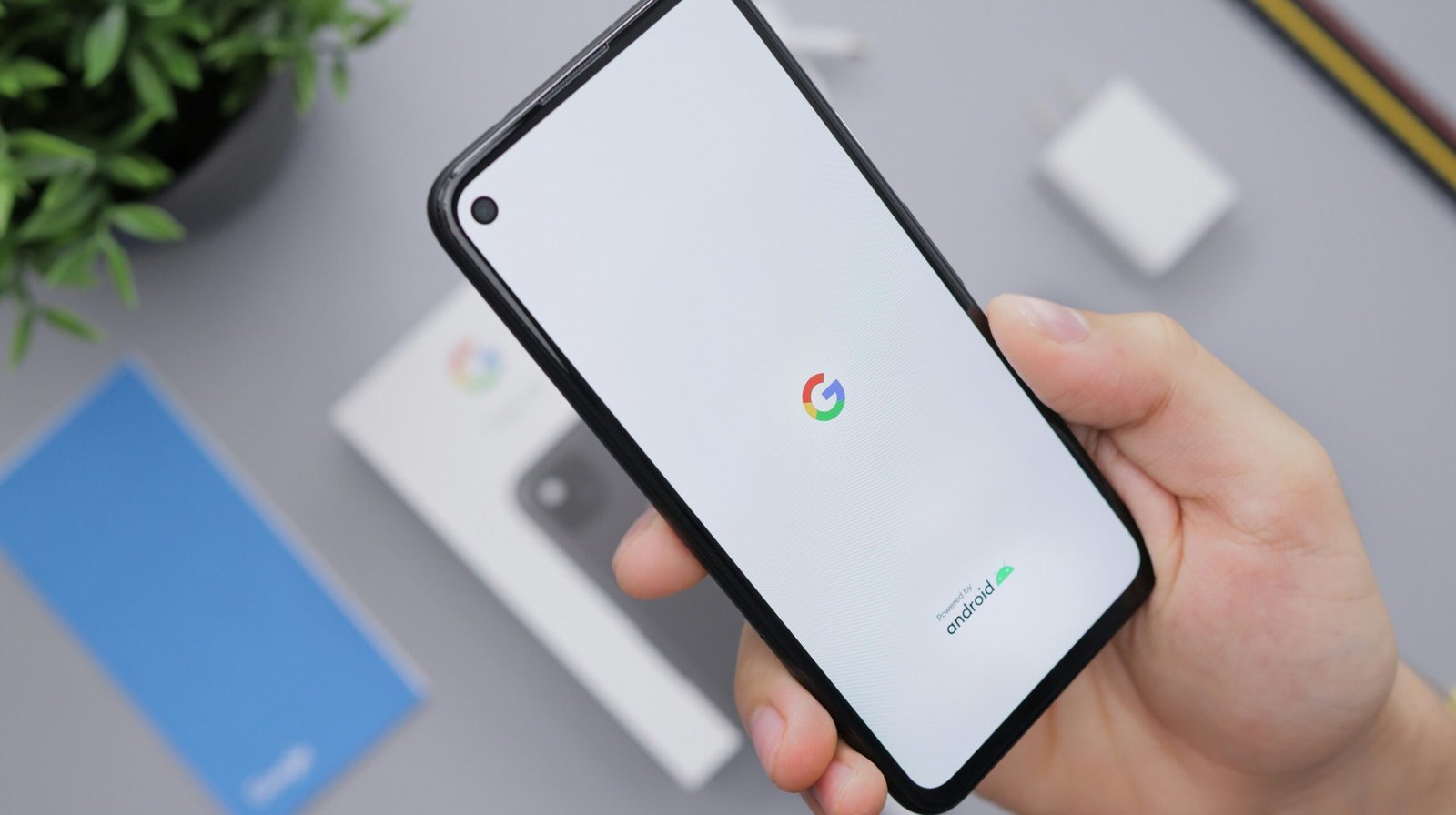

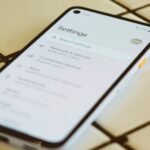
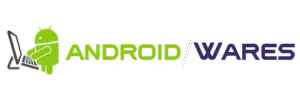



No Comment! Be the first one.