AI Coding for Beginners: Make Apps 100% Free with Gemini CLI
Table Of Content
- The AI Revolution in Code: Why Now?
- Introducing Gemini CLI: Your AI Pair Programmer in the Terminal
- Why Gemini CLI for Beginners?
- Setting Up Your AI-Powered Development Environment
- 1: Install Node.js (If You Haven’t Already)
- 2: Install Gemini CLI
- The Magic of GEMINI.md: Your Project’s Blueprint
- Building Our Pong Game with Gemini CLI: A Step-by-Step Walkthrough
- Step 1: Initialize Your Project Directory
- Step 2: Create Your GEMINI.md File
- Step 3: Start Gemini CLI and Ask for the Server
- Step 4: Develop the HTML Structure
- Step 5: Craft the CSS Styling
- Step 6: Implement the Game Logic with JavaScript
- Step 7: Run Your AI-Generated Game!
- Beyond Pong: The Possibilities Are Endless
Tired of coding roadblocks? Wish you could translate your app ideas into reality without becoming a seasoned developer overnight? The future is here, and it’s powered by AI! This isn’t just about futuristic sci-fi; it’s about empowering you to build amazing things, even if you’re a complete beginner. Get ready to dive into the world of AI coding with Google’s Gemini CLI, making app development beginner friendly and surprisingly accessible.
In this in-depth guide, we’re going to explore how you can leverage the power of natural language and the intuitive GEMINI.md file to instruct Gemini CLI, turning your ideas into functional code – all without spending a dime. To prove just how easy it is, we’ll walk you through creating a classic Node.js Pong game!
The AI Revolution in Code: Why Now?
For years, learning to code felt like climbing Mount Everest. The syntax, the logic, the endless debugging – it could be daunting. But AI is fundamentally shifting this landscape. Large Language Models (LLMs) like Gemini are now capable of understanding your intentions, generating code, and even helping you debug, all from simple, human-like instructions. This opens up a world of possibilities for aspiring developers, indie hackers, and anyone with a brilliant app idea.
Pro Tip: “AI coding” and “free app development” are currently trending high in Google searches. This means there’s a massive audience eager to learn exactly what we’re about to explore!
Introducing Gemini CLI: Your AI Pair Programmer in the Terminal
Gemini CLI (Command Line Interface) is Google’s open-source answer to making AI-powered code generation accessible directly from your terminal. Think of it as your intelligent coding assistant, ready to write, edit, and debug code based on your natural language prompts. The magic happens through a combination of simple commands and a special file called GEMINI.md.
Why Gemini CLI for Beginners?
- Natural Language Interaction: No complex coding languages to master first. Just tell Gemini what you want to build.
- Rapid Prototyping: Get a basic version of your app up and running incredibly fast.
- Learning by Doing: As Gemini generates code, you can observe and learn from its structure and logic.
- Completely Free: The Gemini API offers a generous free tier, making it an ideal starting point for experimentation and small projects.
Setting Up Your AI-Powered Development Environment
Before we unleash Gemini CLI’s power, let’s get your system ready.
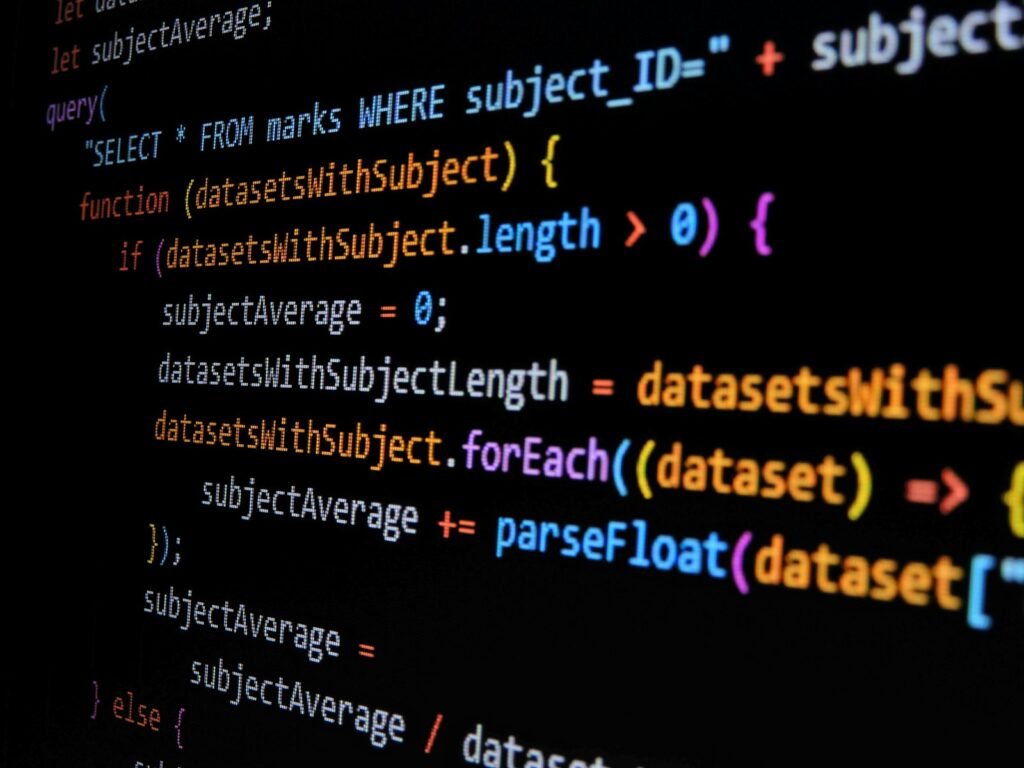
1: Install Node.js (If You Haven’t Already)
Our Pong game will be built with Node.js, a popular JavaScript runtime. If you don’t have it installed, head over to the official Node.js website (nodejs.org) and download the recommended version for your operating system.
2: Install Gemini CLI
Open your terminal or command prompt and run one of the following commands:
npm install -g @google/gemini-cli
# OR, if you prefer npx for a temporary install:
npx https://github.com/google-gemini/gemini-cli
Once installed, simply type gemini in your terminal. The first time you run it, Gemini CLI will prompt you to select a theme and then ask you to authenticate using your Google account. Follow the on-screen instructions to complete the authentication, granting access to the free tier of the Gemini API.
Pro Tip: Gemini CLI operates within your current working directory. Make sure you navigate to the project folder where you want to generate code before running
gemini.
The Magic of GEMINI.md: Your Project’s Blueprint
The GEMINI.md file is where you provide context, instructions, and constraints to Gemini. It acts as your project’s living documentation and a direct line of communication with the AI. Gemini reads this file to understand your project’s goals, existing codebase (if any), and any specific requirements.
You can have GEMINI.md files at different levels: a global one (e.g., ~/.gemini/GEMINI.md), a project-level one in your working directory, and even component-specific ones in subdirectories. This hierarchical structure allows for precise control over the AI’s context.
Let’s imagine our GEMINI.md for the Pong game.
# Project: Node.js Pong Game
## Goal
Create a simple, two-player Pong game using Node.js and a basic HTML/CSS/JavaScript front-end. The game should be playable in a web browser.
## Features
- Two paddles (left and right) controlled by separate key presses.
- A ball that bounces off walls and paddles.
- Scoring system for each player.
- Game over condition when the ball goes past a paddle.
## Technologies
- Node.js for the server (serving HTML, CSS, JS).
- HTML for the game structure.
- CSS for styling the game elements.
- Vanilla JavaScript for game logic on the client-side.
- WebSockets (e.g., `socket.io`) for real-time communication between server and client (for multi-player, but we'll start with a simpler client-side only for this beginner example to keep it focused on AI generation).
## Instructions for Gemini
Generate the necessary files and code for a basic Node.js Pong game.
Start by creating the server-side code to serve the static files (HTML, CSS, JS).
Then, generate the HTML structure for the game canvas.
After that, provide the basic JavaScript for the game logic (ball movement, paddle movement, collision detection, scoring).
Ensure the code is well-commented and easy to understand for beginners.
Prioritize simplicity and clarity over advanced features for this initial version.
Building Our Pong Game with Gemini CLI: A Step-by-Step Walkthrough
Now, let’s put it all into practice.
Step 1: Initialize Your Project Directory
Create a new folder for your project and navigate into it in your terminal:
mkdir my-pong-game
cd my-pong-game
Step 2: Create Your GEMINI.md File
Inside my-pong-game, create a new file named GEMINI.md and paste the content from the example above. This is your initial set of instructions for Gemini.
Step 3: Start Gemini CLI and Ask for the Server
Now, run gemini in your terminal:
gemini
Once Gemini CLI is active, you can type your prompts. Let’s start by asking it to create our server:
Please create the server.js file to serve the HTML, CSS, and JavaScript files for a basic web server. Use Express.js.
Gemini will then process your request, referencing the GEMINI.md for context, and generate the server.js file.
Pro Tip: If Gemini asks clarifying questions, answer them clearly and concisely. The more context you provide, the better the generated code will be.
You’ll likely get something like this (Gemini might add a package.json and ask you to npm install express):
// server.js
const express = require('express');
const path = require('path');
const app = express();
const port = 3000;
// Serve static files from the 'public' directory
app.use(express.static(path.join(__dirname, 'public')));
app.get('/', (req, res) => {
res.sendFile(path.join(__dirname, 'public', 'index.html'));
});
app.listen(port, () => {
console.log(`Pong game server listening at http://localhost:${port}`);
});
If Gemini didn’t automatically create a public folder, ask it to: Please create a 'public' directory to hold my static files.
And then ask it to create public/index.html, public/style.css, and public/script.js. You might need to provide a more specific instruction:
Now, create the public/index.html file with a basic HTML5 structure, a canvas element for the game, and links to style.css and script.js.
Step 4: Develop the HTML Structure
After you’ve received server.js, you’ll then prompt Gemini for the HTML.
Alright, now create the 'public/index.html' file. It should contain a basic HTML5 structure with a title, link to 'style.css', and a canvas element with an ID of 'gameCanvas'. Also, include a script tag at the end linking to 'script.js'.
Gemini might generate something similar to this:
<!-- public/index.html -->
<!DOCTYPE html>
<html lang="en">
<head>
<meta charset="UTF-8">
<meta name="viewport" content="width=device-width, initial-scale=1.0">
<title>AI-Powered Pong</title>
<link rel="stylesheet" href="style.css">
</head>
<body>
<h1>AI-Powered Pong Game</h1>
<canvas id="gameCanvas" width="800" height="600"></canvas>
<script src="script.js"></script>
</body>
</html>
Step 5: Craft the CSS Styling
Next up, the styling for our game.
Great! Now, create the 'public/style.css' file to style the canvas and center it on the page. Make the body background dark.
Gemini’s response might look like this:
/* public/style.css */
body {
background-color: #1a1a1a;
display: flex;
justify-content: center;
align-items: center;
min-height: 100vh;
margin: 0;
font-family: sans-serif;
color: #eee;
flex-direction: column;
}
canvas {
background-color: #000;
border: 2px solid #eee;
}
h1 {
margin-bottom: 20px;
}
Step 6: Implement the Game Logic with JavaScript
This is where Gemini truly shines for beginner friendly development. We’ll ask it to create the core game logic. This might require a few iterative prompts.
First, the basic canvas setup and game variables:
Now, create the 'public/script.js' file. Initialize the canvas context, define variables for the ball (x, y, radius, dx, dy), paddles (width, height, x, y, speed), and scores. Also, create a basic 'draw' function that clears the canvas and draws the ball and paddles. Set up an animation loop using requestAnimationFrame.
Gemini will generate a substantial chunk of code. Review it. If anything is missing or incorrect, simply tell Gemini to fix it. For instance, if it forgets paddle movement, you can prompt:
Please add functionality to 'script.js' for moving the left paddle with 'W' and 'S' keys, and the right paddle with 'ArrowUp' and 'ArrowDown' keys. Implement collision detection for the ball with the paddles and the top/bottom walls. Also, ensure scoring increases when the ball passes a paddle.
You’ll continue this iterative process, refining the game logic piece by piece, relying on Gemini to translate your natural language requests into functional JavaScript.
Here’s a possible example of script.js after several interactions with Gemini:
// public/script.js
const canvas = document.getElementById('gameCanvas');
const ctx = canvas.getContext('2d');
// Game variables
let ball = {
x: canvas.width / 2,
y: canvas.height / 2,
radius: 10,
dx: 5, // Ball speed in x direction
dy: 5 // Ball speed in y direction
};
let leftPaddle = {
width: 10,
height: 100,
x: 0,
y: (canvas.height - 100) / 2,
speed: 7
};
let rightPaddle = {
width: 10,
height: 100,
x: canvas.width - 10,
y: (canvas.height - 100) / 2,
speed: 7
};
let leftScore = 0;
let rightScore = 0;
// Keyboard input
let keys = {};
document.addEventListener('keydown', (e) => {
keys[e.key] = true;
});
document.addEventListener('keyup', (e) => {
keys[e.key] = false;
});
// Game functions
function drawBall() {
ctx.beginPath();
ctx.arc(ball.x, ball.y, ball.radius, 0, Math.PI * 2);
ctx.fillStyle = '#fff';
ctx.fill();
ctx.closePath();
}
function drawPaddle(x, y, width, height) {
ctx.fillStyle = '#fff';
ctx.fillRect(x, y, width, height);
}
function drawScores() {
ctx.font = '48px Arial';
ctx.fillStyle = '#fff';
ctx.textAlign = 'center';
ctx.fillText(leftScore, canvas.width / 4, 50);
ctx.fillText(rightScore, canvas.width * 3 / 4, 50);
}
function update() {
// Move ball
ball.x += ball.dx;
ball.y += ball.dy;
// Ball collision with top/bottom walls
if (ball.y + ball.radius > canvas.height || ball.y - ball.radius < 0) {
ball.dy = -ball.dy;
}
// Ball collision with paddles
// Left paddle
if (ball.x - ball.radius < leftPaddle.x + leftPaddle.width &&
ball.y > leftPaddle.y && ball.y < leftPaddle.y + leftPaddle.height) {
ball.dx = -ball.dx;
}
// Right paddle
if (ball.x + ball.radius > rightPaddle.x &&
ball.y > rightPaddle.y && ball.y < rightPaddle.y + rightPaddle.height) {
ball.dx = -ball.dx;
}
// Ball out of bounds (scoring)
if (ball.x - ball.radius < 0) {
rightScore++;
resetBall();
} else if (ball.x + ball.radius > canvas.width) {
leftScore++;
resetBall();
}
// Paddle movement
if (keys['w'] && leftPaddle.y > 0) {
leftPaddle.y -= leftPaddle.speed;
}
if (keys['s'] && leftPaddle.y + leftPaddle.height < canvas.height) {
leftPaddle.y += leftPaddle.speed;
}
if (keys['ArrowUp'] && rightPaddle.y > 0) {
rightPaddle.y -= rightPaddle.speed;
}
if (keys['ArrowDown'] && rightPaddle.y + rightPaddle.height < canvas.height) {
rightPaddle.y += rightPaddle.speed;
}
}
function resetBall() {
ball.x = canvas.width / 2;
ball.y = canvas.height / 2;
ball.dx = -ball.dx; // Reverse direction on reset
ball.dy = 5 * (Math.random() > 0.5 ? 1 : -1); // Random vertical direction
}
function draw() {
ctx.clearRect(0, 0, canvas.width, canvas.height); // Clear canvas
drawScores();
drawBall();
drawPaddle(leftPaddle.x, leftPaddle.y, leftPaddle.width, leftPaddle.height);
drawPaddle(rightPaddle.x, rightPaddle.y, rightPaddle.width, rightPaddle.height);
}
function gameLoop() {
update();
draw();
requestAnimationFrame(gameLoop);
}
// Start the game loop
gameLoop();
Step 7: Run Your AI-Generated Game!
Once you have your server.js, public/index.html, public/style.css, and public/script.js files, you can run your game.
First, install Express.js (if Gemini didn’t already guide you):
npm install express
Then, start your server:
node server.js
Open your web browser and navigate to http://localhost:3000. You should see your very own Pong game, brought to life with the help of AI!
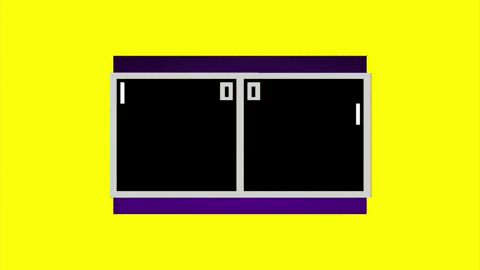
Beyond Pong: The Possibilities Are Endless
This simple Pong game is just the tip of the iceberg. Imagine building:
- Simple utility apps: A to-do list, a unit converter, a calculator.
- Data visualization tools: Apps that display data from APIs in interactive charts.
- Interactive web pages: Beyond static content, create dynamic user experiences.
The power of Gemini CLI lies in its ability to understand your intent and translate it into code, making AI coding an accessible reality for everyone. Even if you’re not a coding expert, you can iterate, experiment, and learn by seeing the AI’s output and providing further instructions. It truly makes app development beginner friendly.
So, what are you waiting for? Start experimenting with Gemini CLI today and turn your app ideas into reality, 100% free! The future of coding is collaborative, and your AI assistant is ready to help you build it.
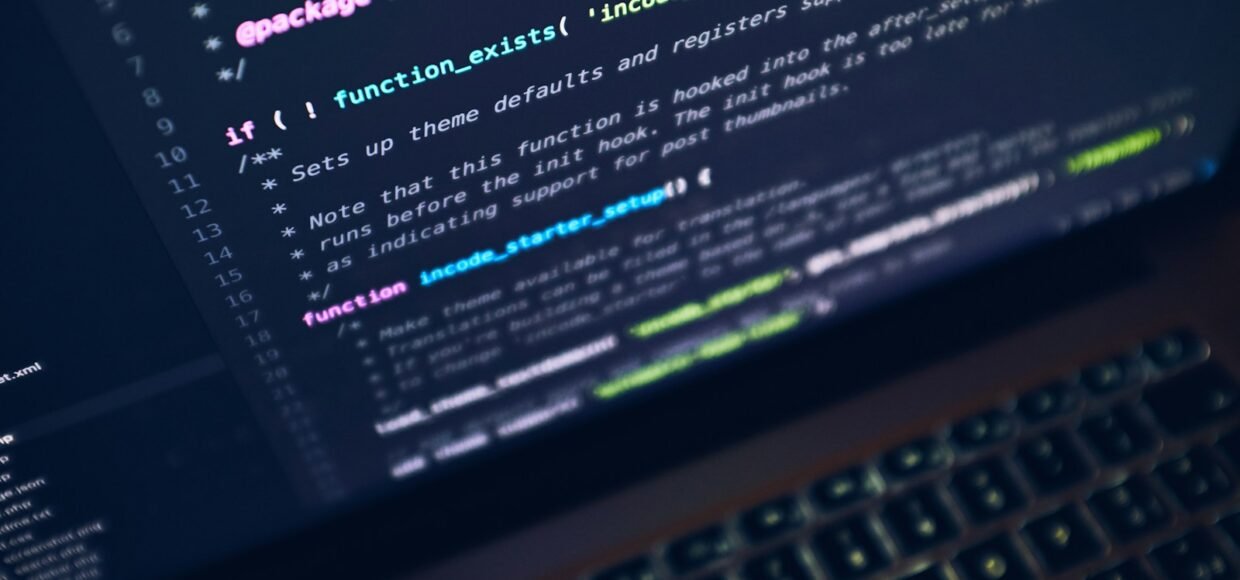


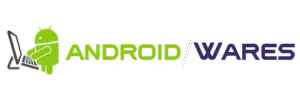




No Comment! Be the first one.